The new Google Search Console has many changes that may be confusing to people who are not well-versed with the previous version. Google has added a lot of new reporting options for us to analyze our websites. In this guide we will take a look at the new Search Console and will highlight the main changes between the new and old search console.
This guide will show you how you can leverage the Google search console for better rankings.
What is GSC?
Google search console is a free web-based service that provides website owners with the ability to submit and monitor their sitemap, track and get notified of Google Search Console indexing status, and view resource consumption and traffic information for their website.
The Google search console shows you the set of search results that Google has seen on your site and the number of times Google has crawled your site. This is shown in the crawl section of the web console. It also shows you which pages Google is having trouble with and which ones it thinks does not fit the search intent. It also provides you with a performance report of your site.
The web console also shows you the number of searches that are being done on the site. You can even submit your site map to Google, which they will then review and incorporate into the index if they think it is appropriate.
How to connect your website to the Search Console?
First, log in to the Google Search Console page.

Then click on the property selector and select Add property. Note that you have to prove that you are the owner or handler of the website to add it to the search console.
You can see two types of website properties.
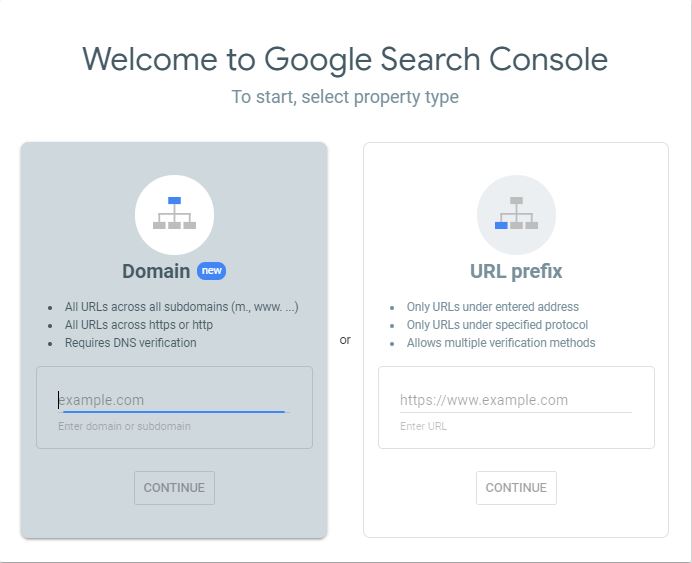
The search console has two different property types. You can check out the following models and choose which will be suitable for your site.

Once you choose the website property, click on the continue button to verify your website. There are many ways to verify your website. However, you can get tested with two most natural steps,
- HTML File Upload: Download and upload an HTML file to your site.
- HTML Tag: Copy and paste the HTML tag to the header section of your homepage.
For other verification methods, you can check it here!
Once you have done the verification, now go to the second step to Add a Sitemap
What is Sitemap?
XML Sitemaps are used to inform Google about the site’s structure, the pages on the site, and the frequency of changes to the pages. This lets Google more precisely crawl the site, and include all of the different pages in our index. Generally, large sites will use XML Sitemap, because it’s much easier to generate one file than it is to maintain a similar list of pages in a text file.
You can find the Sitemap option on the left side menu bar.

You can check your XML sitemap in www.yourdomain.com/sitemap.xml
If your website doesn’t have the sitemap XML file, you have to create a new one. You can create a new one from the XML sitemap generator tool.
For WordPress sites, you can download a Google XML Sitemap Plugin.
Once done, now you can able to see the sitemap.xml file by typing www.yourdomain.com/sitemap.xml
Now, copy the URL of the sitemap (sitemap.xml or sitemap_index.xml) and click on the “Submit” button.

Now, Google can index all your site pages. Once Google indexed all your pages, you can check the technical errors of your website.
It shows you all the valid pages and error pages of your website. You can check that in the performance tab.
How to fix the technical errors of your site with the Search Console?
Here I will show you how to use the Index Coverage to find and fix the indexing problems.
Following the Google Search Console guidelines will help to get higher rankings and traffic.
The new search console report will show you the complete index coverage report of the site. You can find the index coverage report by clicking on the coverage tab.
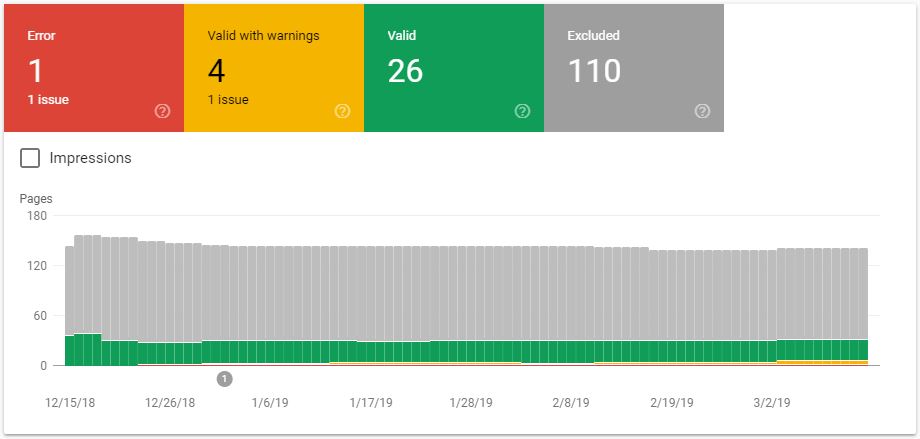
This report shows you which pages are indexed and not indexed from your website.
You can see the four tabs in the index coverage report:
- Error
- Valid with warnings
- Valid
- Excluded
To check the error, click on the error tab. It will show you the error URL at the bottom of the search console page.

Here, you can see one error status. As per your website, it will show the errors. In this, you can able to see the error type “Submitted URL blocked by robots.txt.” By clicking on the error file, you can able to find the affected pages.
Many possible errors can affect your website.
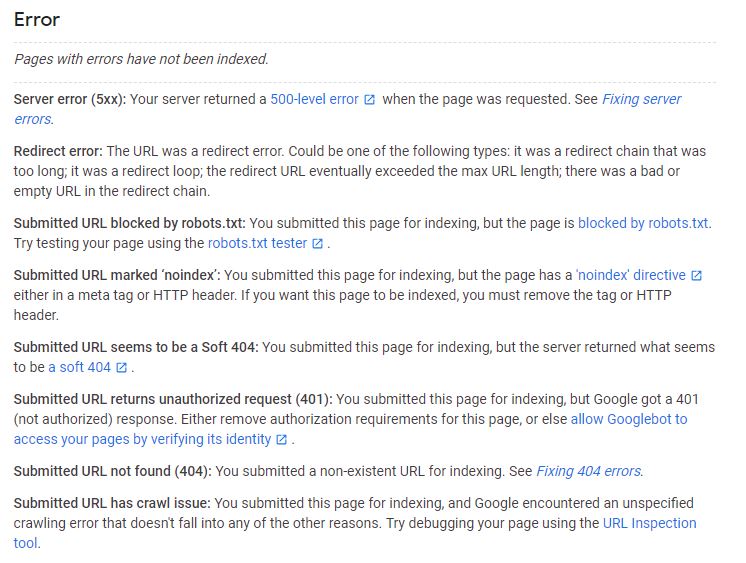
Once you fix all the errors, re-index the pages by clicking on the ‘URL inspection’ tab on the left menu.

Now, inspect your website URL to check the status and click on the “Test Live URL.” If everything goes perfectly, click on the “Request Indexing” button to re-index the page.

Know more about the other three tabs:
Warning:

Valid:

Excluded:


How to get more traffic with the Search Console?
Here, I will show you how to take advantage of the search console performance report to get more traffic to your website.
By clicking on the Performance tab on the left side menu, you can see the performance report with four tabs.

- Total Clicks
- Total Impressions
- Average CTR
- Average Position
Here, it shows your website’s precise performance with data of clicks, impressions, CTR rates, and positions.

In this, select the CTR rate and the average positions of your website. Once you picked the tabs, it will show you the page CTR and position of your ranking keywords.

Here, you can see all the keywords that you are already ranking for. Find the 5th or 6th-page ranking list and its page URL.
Find the page:
Click on the keyword that you wanted to find the page. Now click on the page tab.
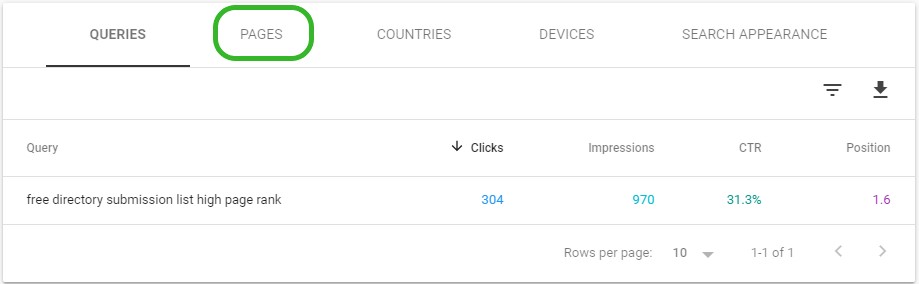
Once you click on the page tab, you can see which page is ranking for this keyword.
Next, optimize page content with this long-tail keyword and change the meta tags with the relevant content to increase the CTR rate.
After completing the page optimization, re-index your page with the URL inspection.
Check the report after two weeks to see the improvements in your search queries and CTR.
Tip #1: Optimize the website page content with the search queries to improve the keyword rankings.
Make sure your website is optimized for Mobile and all types of screens.
Conclusion
We hope you enjoyed our article about using Google Search Console 2023! It can be difficult to keep up with the latest SEO news, and we hope this piece has helped to bring you up to speed. If you found this article useful and know others who could benefit from it, please share it with them. It is always our goal to provide valuable content to those who need it.
If you have any other strategy to include in this search console guide, please comment below!
Explore this Resource: The Ultimate Guide to SEO
This site was… how do you say it? Relevant!!
Finally I have found something which helped me.
Appreciate it!
Greetings! This is my first visit to your blog!
We are a collection of volunteers and starting a new initiative in a community
in the same niche. Your blog provided us beneficial information to work on. You have done a outstanding job!
Glad that you liked it!
Hello, Neat post. There’s an issue with your site in web explorer, could
test this? IE nonetheless is the marketplace chief and a huge component to folks will
miss your magnificent writing because of this problem.
Thank you! We have now optimized for all the browsers.
Asking questions are truly good thing if you are not understanding anything entirely, except this piece of writing provides pleasant
understanding yet.
Thanks
That is a great tip particularly to those fresh to the blogosphere.
Brief but very accurate information… Thank you for sharing this one.
A must read post!
You’re welcome. Glad that you enjoyed the post.
A person necessarily lend a hand to make significantly articles
I would state. That is the first time I frequented your website page
and to this point? I surprised with the analysis you made to create this actual submit incredible.
Excellent activity!
Thank you…
Wow, superb weblog layout! How long have you ever been running a
blog for? you made blogging look easy. The entire look of your web site is wonderful, let alone the content
material!
Thanks.
It’s the best time to make some plans for the future and it is time to be happy.
I’ve read this post and if I could I wish to suggest
you some interesting things or advice. Maybe you could write next articles referring to this
article. I want to read more things about it!
Thank you! Will do it.
Thanks , I have recently been searching for info about this subject for
a long time and yours is the best I’ve discovered so far.
But, what concerning the bottom line? Are you certain about
the source?
Hi,thanks. Sorry, I don’t understand what you mean.
Hi there! Quick question that’s completely off topic. Do you know how to
make your site mobile friendly? My site looks weird when viewing from my apple iphone.
I’m trying to find a theme or plugin that might be able to fix this issue.
If you have any recommendations, please share. Appreciate it!
Hi, You can run a “mobile friendly test” on Google!
Howdy! Do you use Twitter? I’d like to follow you if that would be
ok. I’m absolutely enjoying your blog and look forward to new
posts.
Glad that you liked it! You can follow us on @DigitaloTech
Touche. Solid arguments. Keep up the great effort.
Thankfulness to my father who informed me concerning this website, this
website is genuinely awesome.
Thank you!
Hi there, this weekend is pleasant in support of me,
as this moment i am reading this impressive informative post here at my house.
Thank you.